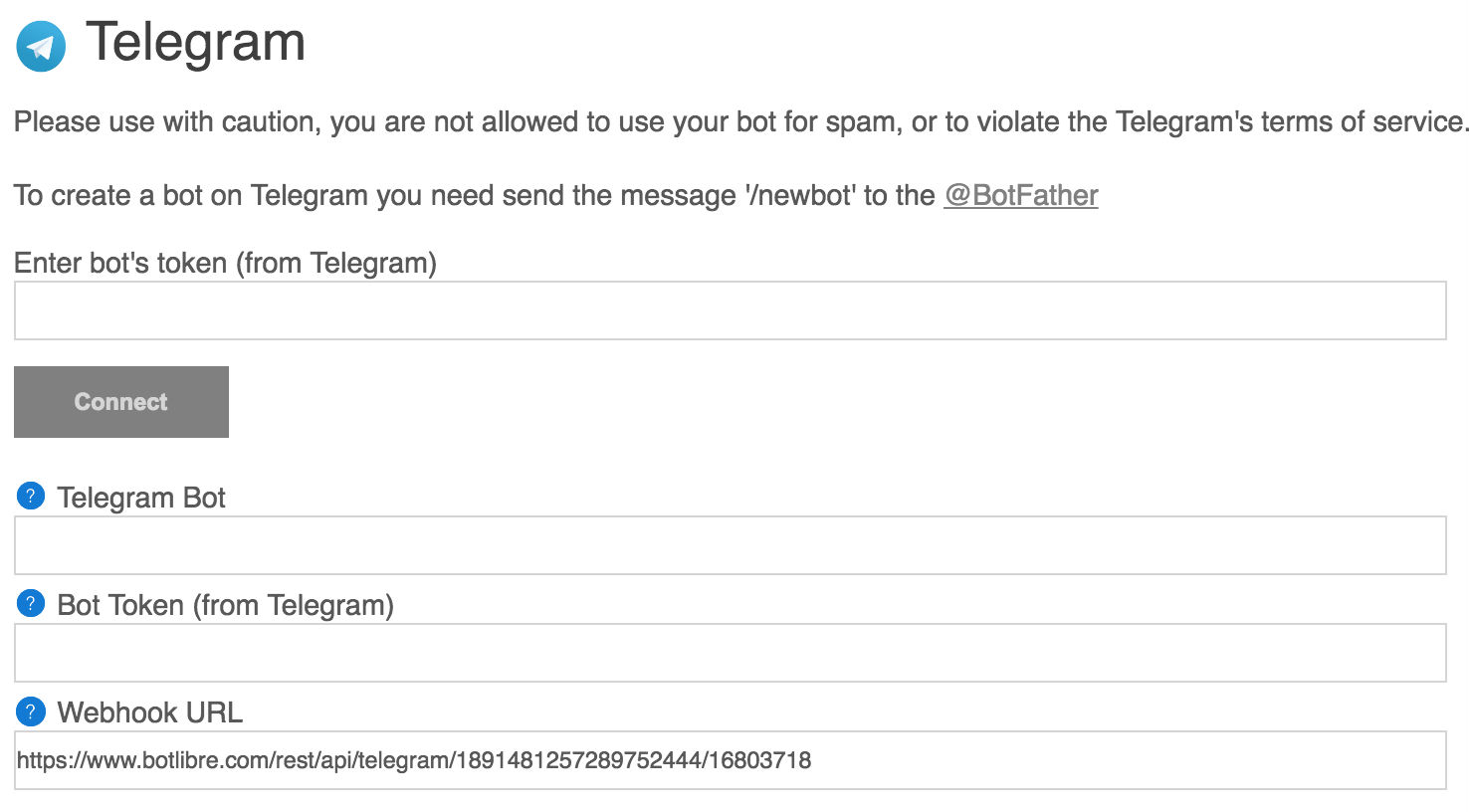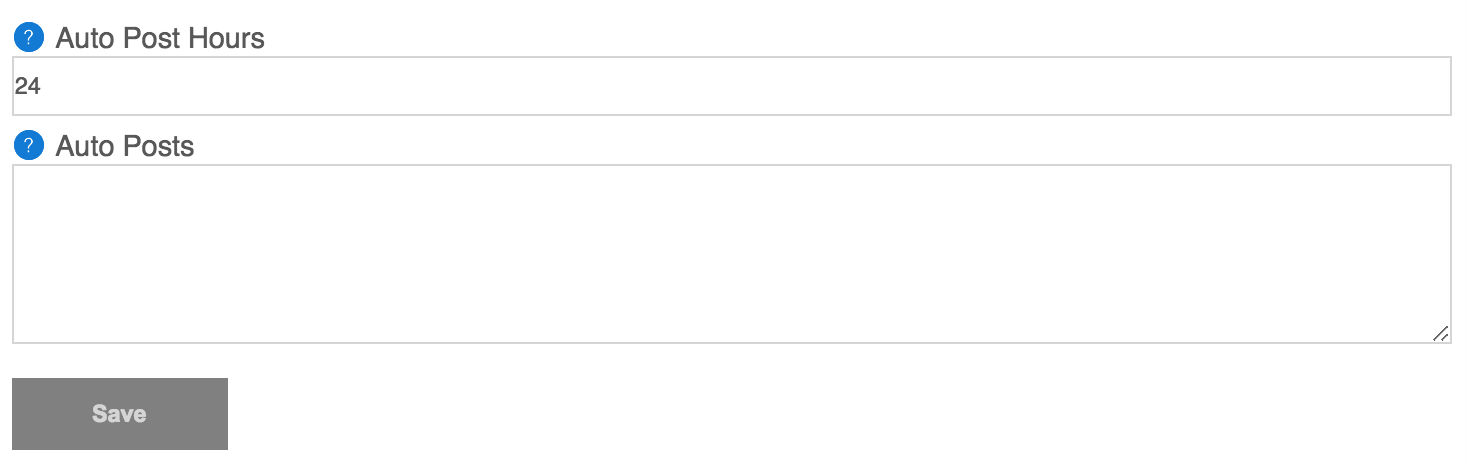Telegram
Overview
You can connect your bot to a Telegram chat account and chat with your bot on mobile, or have your bot manage your Telegram channel.
The Telegram tab allows you to connect your bot to
Telegram.
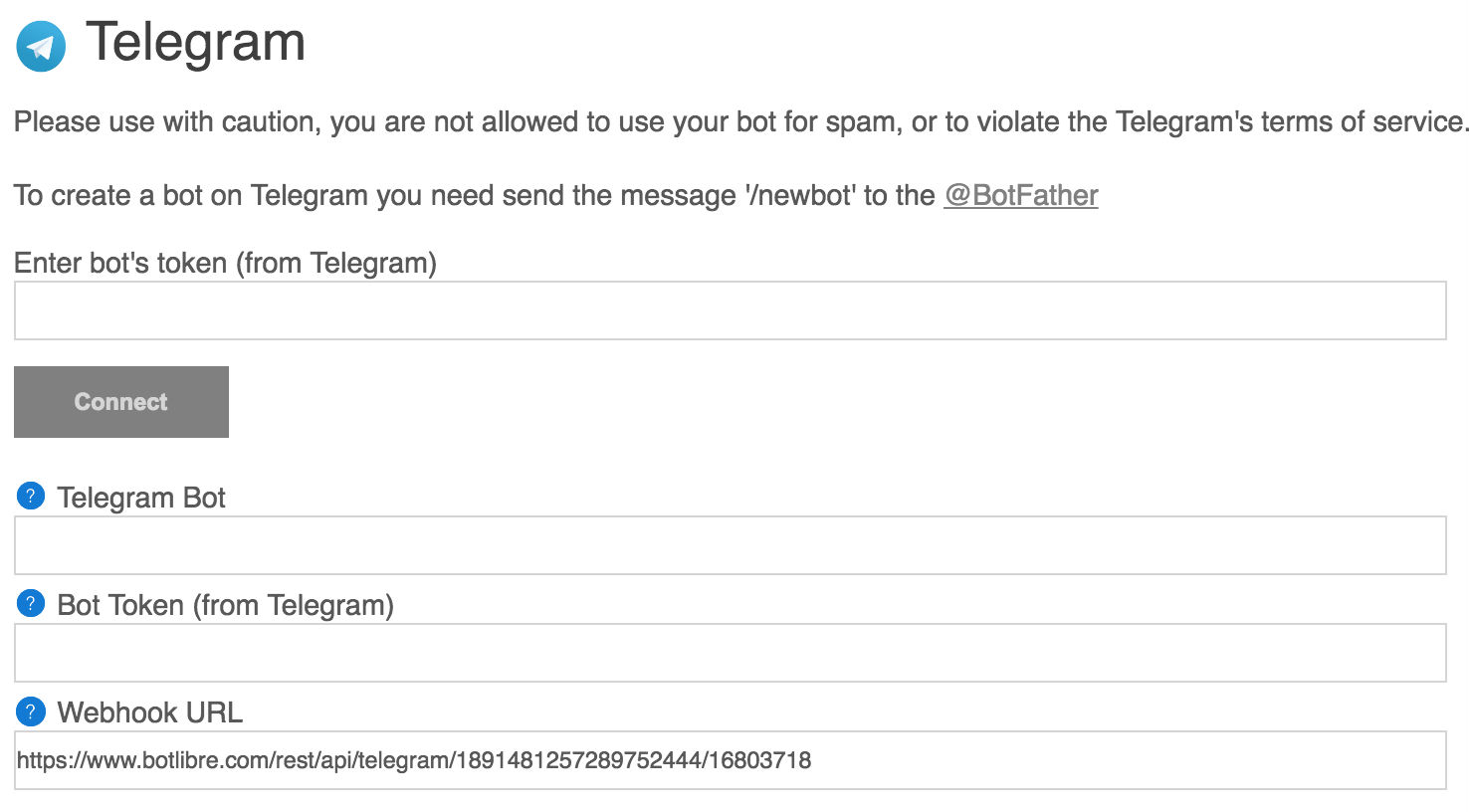
Properties
| Properties |
Description |
| Connect |
Connect the bot. |
| Check Messages |
Have the bot check its telegram messages. |
| Telegram Bot |
You do not need to enter this, just click Connect. |
| Bot Token (from Telegram) |
You do not need to enter this, just click Connect. |
| Webhook URL |
Enable realtime messages and then click Connect to automatically send your webhook to Telegram. |

Telegram Bot Properties
| Telegram Bot Properties |
Description |
| Check messages (poll) |
Configure if the bot should poll for new messages and reply. |
| Realtime messages (webhook) |
Configure if the bot should use a webhook to reply to messages in realtime. |
| Remove Button Text |
Configure if the bot should remove the button text from the message. |
| Track Messages |
Stores message in bot's input and conversation logs. |
| Group Reply Mode |
Choose bot's reply mode (Ignore, Listening Only, Listening, Discussion, and Conversation) to the group. |

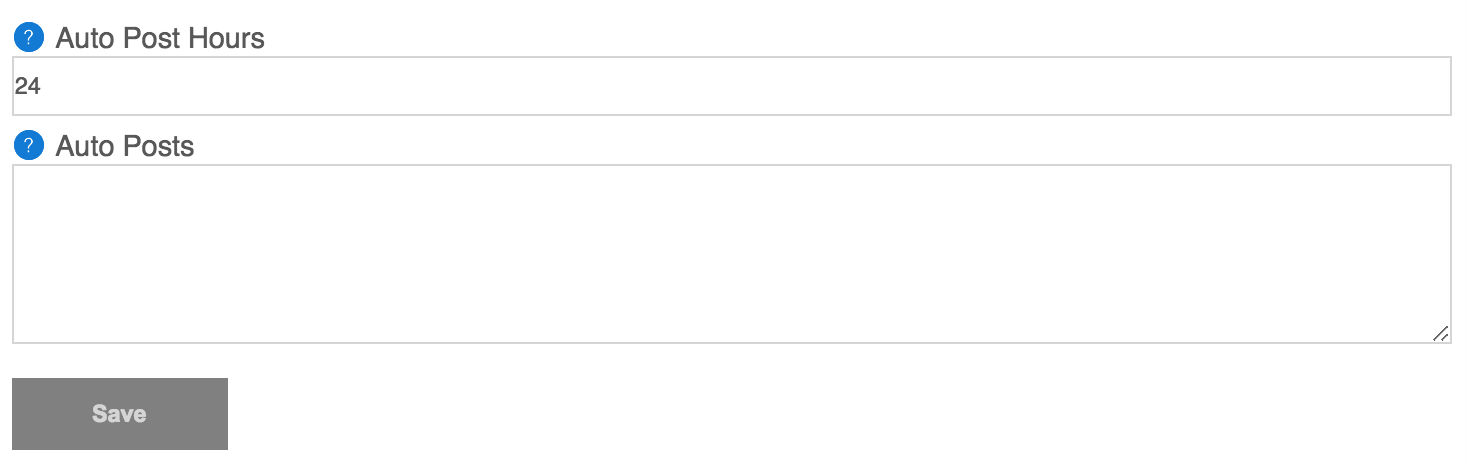
Channel Properties
| Channel Properties |
Description |
| Channel |
You can have your bot manage a channel, and post from an RSS feed, or auto post. Enter your channel's name, and ensure your bot has been added as a channel administrator. |
| RSS Feeds |
Automatically post content from the RSS feeds to a channel. List each feed separated by a new line. You can include a prefix and/or a suffix to append to the RSS title. |
| RSS Keywords |
Only post RSS feeds that contain one of the keywords set in their title. Keywords must be separated by a space (not a comma), each keyword set must be separated by a new line. |
| Auto Post |
Configure if the bot should post automatically every set number of hours. |
| Auto Post Hours |
The number of hours to wait between auto posts. |
| Auto Posts |
Set of posts to auto post. List each post separated by a new line. Self and AIML templates can be used. |
See Also